I started playing around with Torque Pro as a way to display fully customizable gauges with alerts (for example, I enabled voice notification to let me know when car’s at the operating temperature when coolant temperature reaches 180 degrees).

I tested it first on my phone (Galaxy S21), along with the Bluetooth version of OBDLink MX that I use for FORScan. Torque Pro had a plug-in that made it compatible with Android Auto, but recent changes to AA broke the plug-in. I was able to use a mirroring app to mirror the Torque Pro dashboard from my phone to the Sync3 display, but, aside from limitations of mirroring, the display isn’t big enough to display no more than a couple of medium sized gauges along with two small ones. The picture I posted shows it displaying 10 small-sized gauges, which are hard to see while driving. Therefore, I started looking for a cheap phone or tablet to be left in the car that powers up/down along with the car, and auto launches Torque Pro into the dashboard mode.
I got an old Amazon Fire 8 tablet (2016 edition) from my wife who no longer uses it. Since Amazon Fire devices are locked down, I used Fire Toolbox to replace the default launcher, disable parental control, and removed various Amazon crud/advertisements to free up as much resources as possible. I also installed Google Play so it’s no longer only limited to Amazon approved apps. I’m happy to report that Torque Pro runs fine this old tablet, even when running dashboards packed with gauges.


There aren’t many good places to mount 8” sized tablets on the Fiesta dash, so I tried a suction mount on top of the Sync3 display to mount it horizontally, and also tested mounting it vertically on an existing phone mount. If you are buying a tablet/phone for this, I recommend going with 7” or smaller as it will open up more mounting options. Torque Pro has many themes to choose from, along with the ability to switching between multiple dashboards with a finger swipe. Just Google “Torque Pro themes” under images tab to see many different themes and dashboard examples.
The second phase is to automate so I don’t have to manually power on the tablet, launch Torque Pro, and manually power off. Amazon Fire is already set to automatically power on when plugged into a charger (you can enable this behavior by running certain commends on other tablets), so leaving it plugged into the USB port should to the trick as it will provide power and signal the tablet to power on when the car’s turned on.
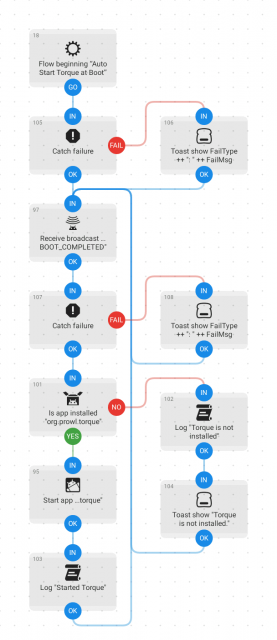
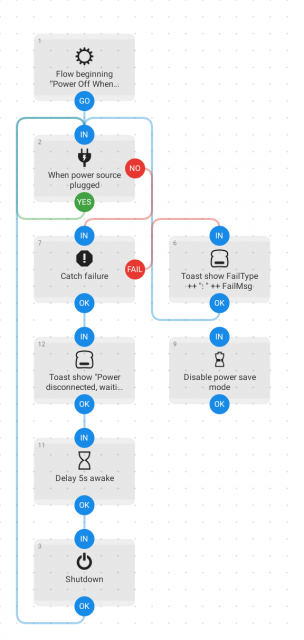
Torque Pro has a setting to automatically default to the dashboard mode upon launching. It also has an option start on boot, but only in the background. I installed the Automate app and created two flows; one to automatically start Torque Pro in foreground, and the other to automatically power off the tablet when the power source is “unplugged”. The first flow works as expected but I ran into an issue with the second flow. The second flow errors at the “Shutdown” event due to “Failed to bind Superuser service: a rooted device is required”. This makes sense as a security measure, as a malicious app can easily brick the device by automatically issuing a shutdown command on boot. This also means that I need to root the tablet in to allow Automate to successfully execute the shutdown command.
Amazon Fire’s one of the more difficult tablets to root since it requires taking the cover off and shorting a connection during the rooting process. There’s a chance of bricking it while attempting to root but I’ll give it a try when I have more time to research since you can get older Amazon Fire tablets for less than $20, so bricking one won’t be a huge loss. Nevertheless, if you are starting from a scratch, I recommend getting a tablet that’s easy to root or is already rooted.
I foresee other uses from this other than displaying gauges since you can repurpose an old tablet to add Android Auto to older cars by automatically launching the Android Auto head unit server via Automate. There are already examples for this online.
A couple of other examples:
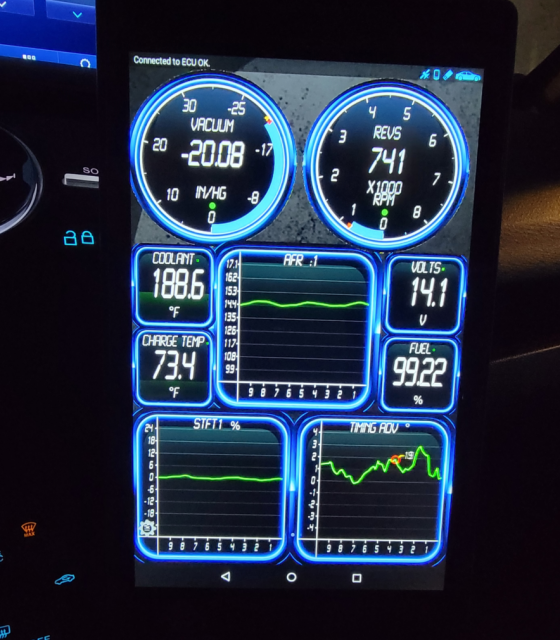
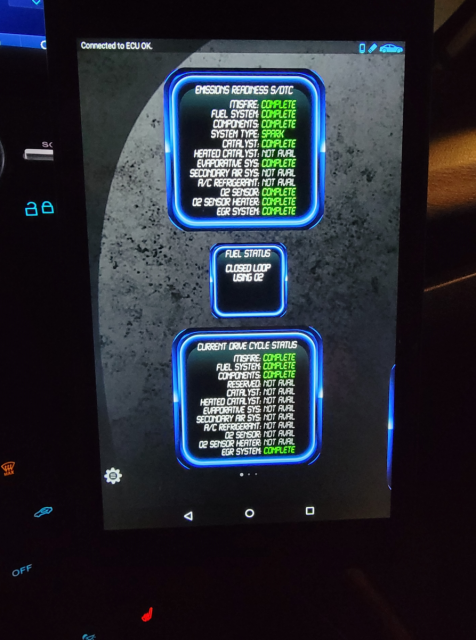

I tested it first on my phone (Galaxy S21), along with the Bluetooth version of OBDLink MX that I use for FORScan. Torque Pro had a plug-in that made it compatible with Android Auto, but recent changes to AA broke the plug-in. I was able to use a mirroring app to mirror the Torque Pro dashboard from my phone to the Sync3 display, but, aside from limitations of mirroring, the display isn’t big enough to display no more than a couple of medium sized gauges along with two small ones. The picture I posted shows it displaying 10 small-sized gauges, which are hard to see while driving. Therefore, I started looking for a cheap phone or tablet to be left in the car that powers up/down along with the car, and auto launches Torque Pro into the dashboard mode.
I got an old Amazon Fire 8 tablet (2016 edition) from my wife who no longer uses it. Since Amazon Fire devices are locked down, I used Fire Toolbox to replace the default launcher, disable parental control, and removed various Amazon crud/advertisements to free up as much resources as possible. I also installed Google Play so it’s no longer only limited to Amazon approved apps. I’m happy to report that Torque Pro runs fine this old tablet, even when running dashboards packed with gauges.


There aren’t many good places to mount 8” sized tablets on the Fiesta dash, so I tried a suction mount on top of the Sync3 display to mount it horizontally, and also tested mounting it vertically on an existing phone mount. If you are buying a tablet/phone for this, I recommend going with 7” or smaller as it will open up more mounting options. Torque Pro has many themes to choose from, along with the ability to switching between multiple dashboards with a finger swipe. Just Google “Torque Pro themes” under images tab to see many different themes and dashboard examples.
The second phase is to automate so I don’t have to manually power on the tablet, launch Torque Pro, and manually power off. Amazon Fire is already set to automatically power on when plugged into a charger (you can enable this behavior by running certain commends on other tablets), so leaving it plugged into the USB port should to the trick as it will provide power and signal the tablet to power on when the car’s turned on.
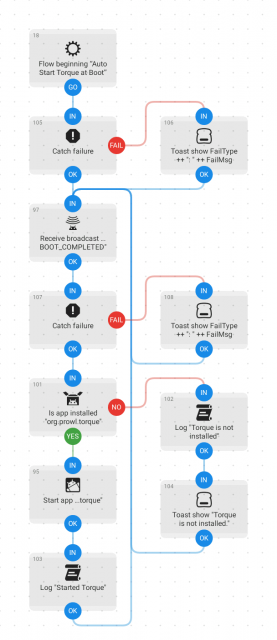
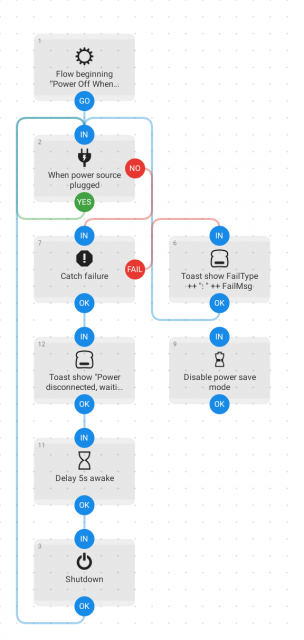
Torque Pro has a setting to automatically default to the dashboard mode upon launching. It also has an option start on boot, but only in the background. I installed the Automate app and created two flows; one to automatically start Torque Pro in foreground, and the other to automatically power off the tablet when the power source is “unplugged”. The first flow works as expected but I ran into an issue with the second flow. The second flow errors at the “Shutdown” event due to “Failed to bind Superuser service: a rooted device is required”. This makes sense as a security measure, as a malicious app can easily brick the device by automatically issuing a shutdown command on boot. This also means that I need to root the tablet in to allow Automate to successfully execute the shutdown command.
Amazon Fire’s one of the more difficult tablets to root since it requires taking the cover off and shorting a connection during the rooting process. There’s a chance of bricking it while attempting to root but I’ll give it a try when I have more time to research since you can get older Amazon Fire tablets for less than $20, so bricking one won’t be a huge loss. Nevertheless, if you are starting from a scratch, I recommend getting a tablet that’s easy to root or is already rooted.
I foresee other uses from this other than displaying gauges since you can repurpose an old tablet to add Android Auto to older cars by automatically launching the Android Auto head unit server via Automate. There are already examples for this online.
A couple of other examples:
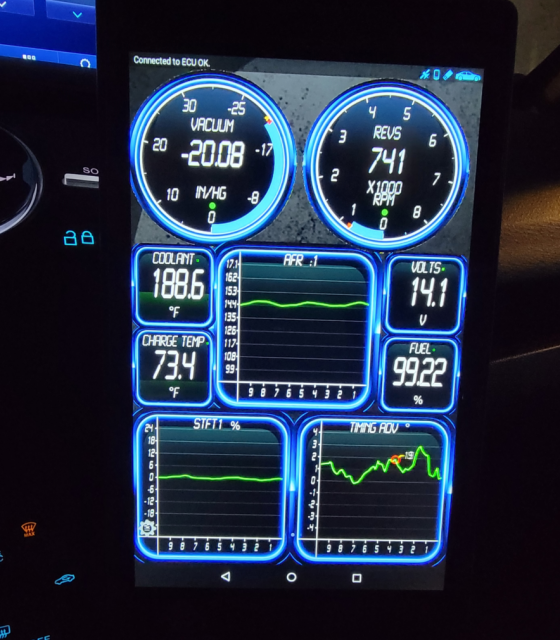
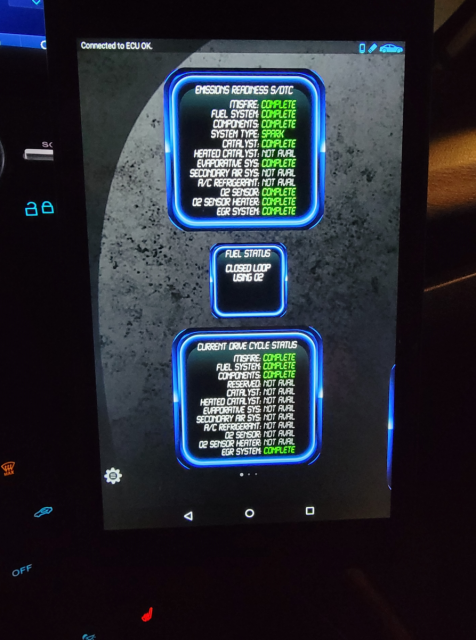

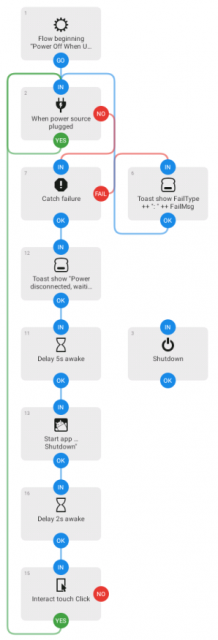








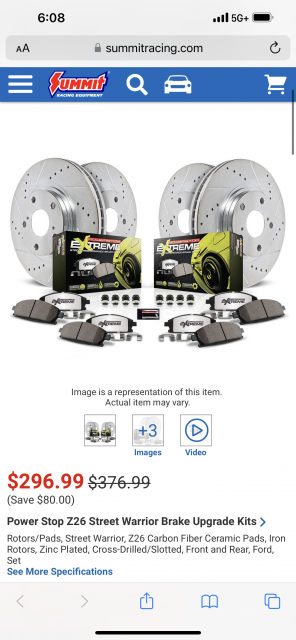


![Mad [mad] [mad]](/images/smilies/mad.png)